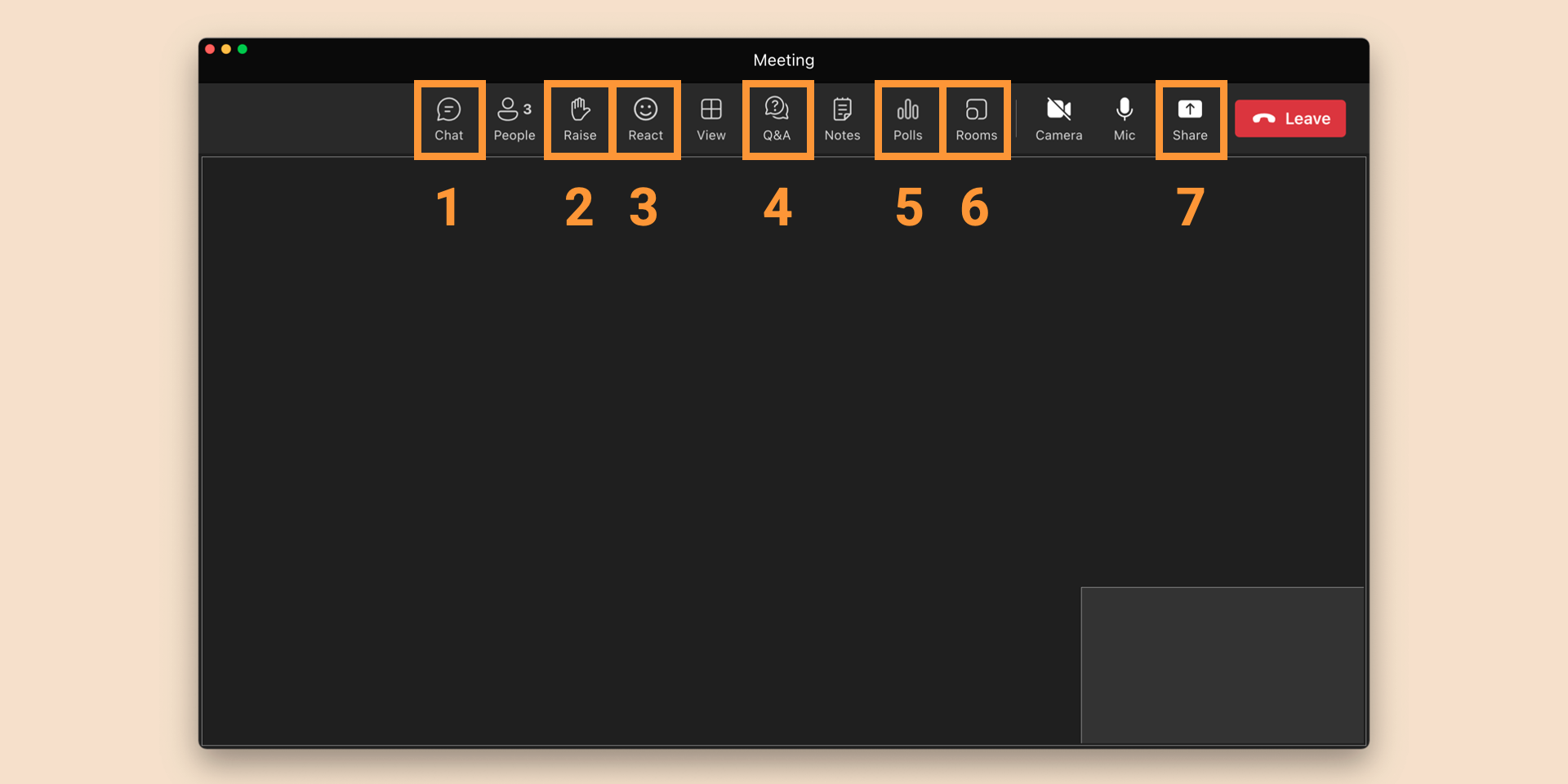In today’s digital world, online meetings have become an important part of how we communicate and collaborate. But sometimes these meetings can be a bit boring or feel disconnected. At Learning Connected we are committed to helping you make online communication interactive, effective and engaging. In this article we share our favorite five features of Microsoft Teams that you can use to liven up your virtual gatherings.
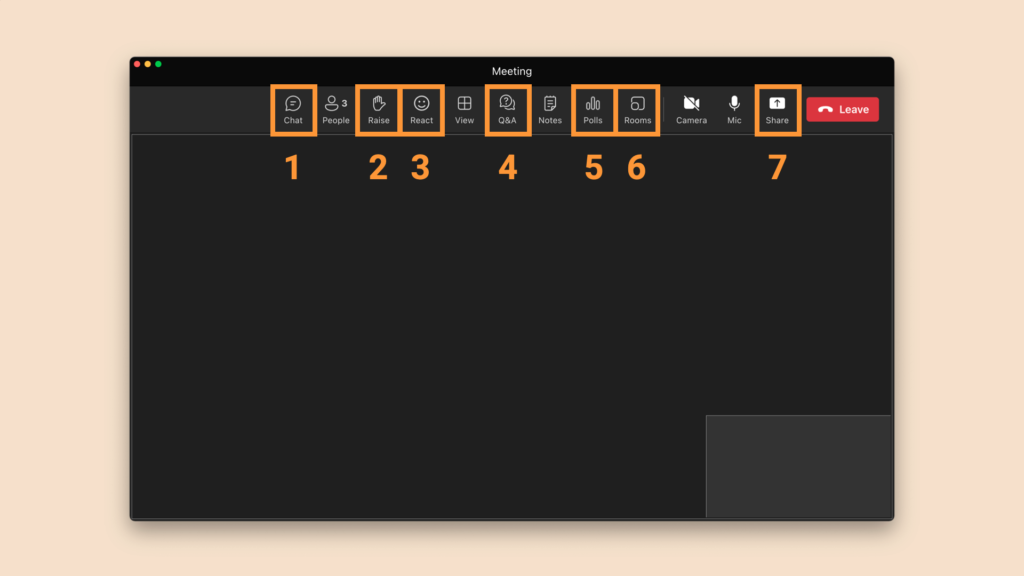
- Type away in the chat
The chat is a major advantage of virtual meetings: participants can use it to ask questions, share links, provide context, and engage in side conversations. This feature not only allows for real-time interaction but also makes it easier to participate for those who may be more comfortable expressing themselves through text. It’s a valuable space for brainstorming, sharing resources, and ensuring that everyone’s voice is heard. In MS Teams, the chat is automatically saved after each meeting so you can access it at all times. - Raise your virtual hand
If participants want to say something in a meeting, they can indicate that by raising their virtual hand. This allows the speaker to finish their train of thought without being interrupted. It also helps to maintain order in the discussion (if multiple people raise their hand, MS Teams shows who was first) and ensures that everyone gets a chance to contribute. This feature can also be used for a quick vote, a virtual show of hands! - Use reactions to show what you think
In MS Teams, meeting participants can express their sentiments without disrupting the conversation or presentation with emojis. From applause to thumbs up and hearts, these reactions provide instant feedback, making the meeting feel more interactive and engaging. - Organize questions and answers
Sometimes when there is a lot going on in the chat, questions can get lost. A more structured solution is the built-in Q&A function of MS Teams where participants can post questions. The host or presenter can choose to address these questions in real-time or at the end of the meeting, or a second person in a supporting role can provide written answers during the meeting. - Ask quick questions with polls
Getting everyone involved in decision-making is essential for effective meetings. MS Teams allows you to create and share polls in real-time. Whether you’re seeking opinions, making choices, or gathering feedback, polls provide a simple yet powerful way to involve participants and gather insights from the entire group. Once the poll is complete, you can choose to display the results instantly. - Split into small groups with breakout rooms
In large meetings, it’s tough for everyone to talk at once. Breakout rooms solve that! You can divide your big meeting into smaller groups for focused discussions or teamwork. This ensures that everyone gets the chance to speak and encourages more in-depth conversations. After the breakout sessions, you can bring everyone back together to share insights. - Generate ideas on the whiteboard
Visualizing ideas can be a challenge in virtual meetings, but MS Teams’ whiteboard collaboration feature changes that. With the virtual whiteboard, participants can brainstorm, draw, and write together in real-time, making it easier to communicate complex concepts and encouraging creativity. And a great thing about virtual brainstorming is that an unlimited number of people can simultaneously work in the same whiteboard!
If you know how to use these features, you can make your online meetings more interactive and inclusive than in-person meetings can be. MS Teams is a powerful tool to help you create a dynamic virtual meeting environment that encourages participation, productivity and collaboration. Want to know more about interactive and engaging online meetings? Learn from the experts at Learning Connected! Read more about our training offer here or get in touch.