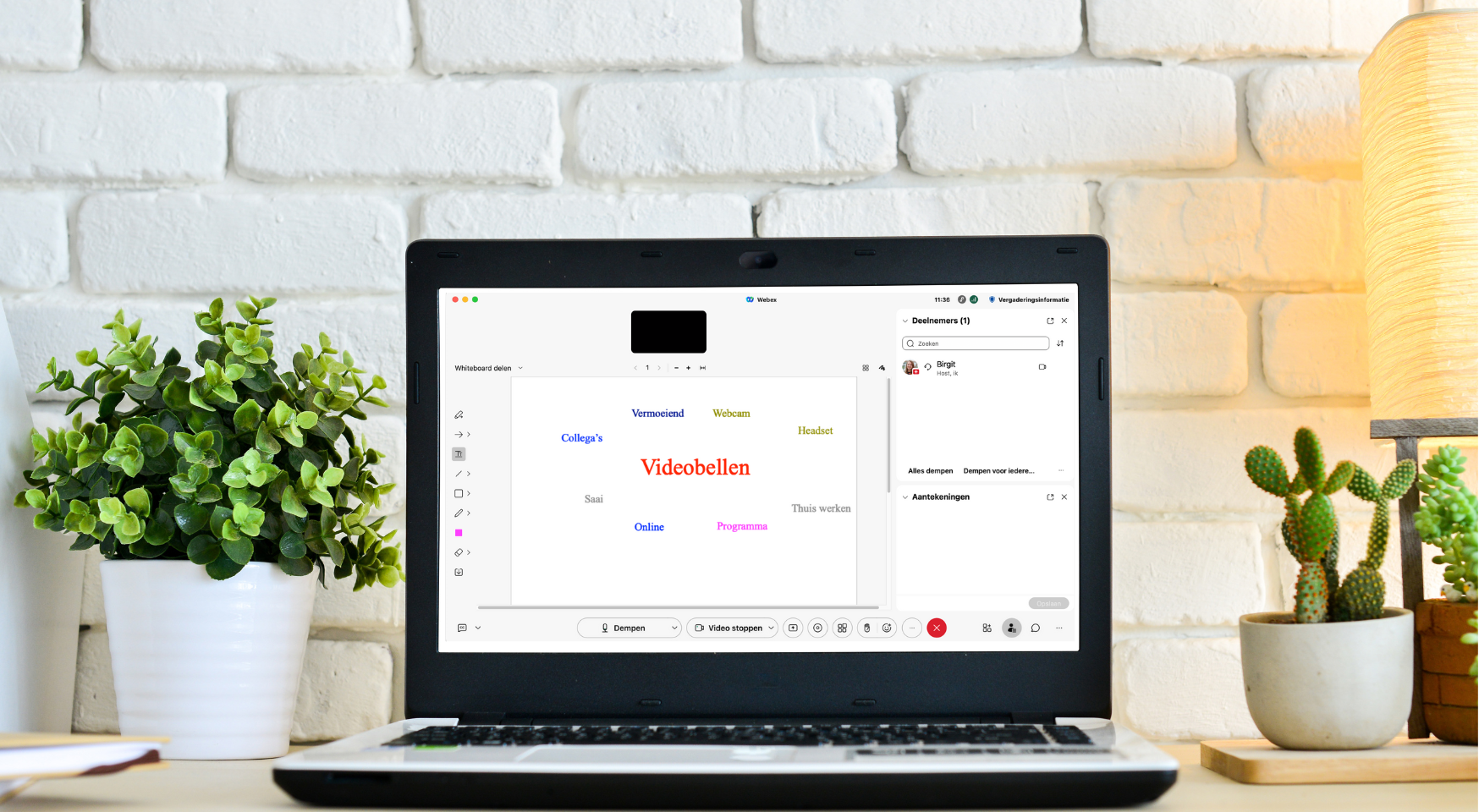Do you regularly use programmes to video call, such as MS Teams, Zoom or Webex Meetings? Then you know that these programmes have many different buttons and functions. One of them is the use of annotation tools, which allow you to draw on the screen. How can you properly deploy and use these in Webex Meetings?
What is annotation?
As mentioned above, annotating is basically the same as drawing. There are often several tools you can use to do this. This is also the case in Webex Meetings. You can point at something (1), type something on the screen (2), draw lines (3), draw shapes (4), draw freely with the pencil or marker (5), choose colours (6) and erase your annotations (7). Annotating can be done on a whiteboard or on a shared file and can be used during your meeting, training, therapy session or any other form of (live) online video communication.
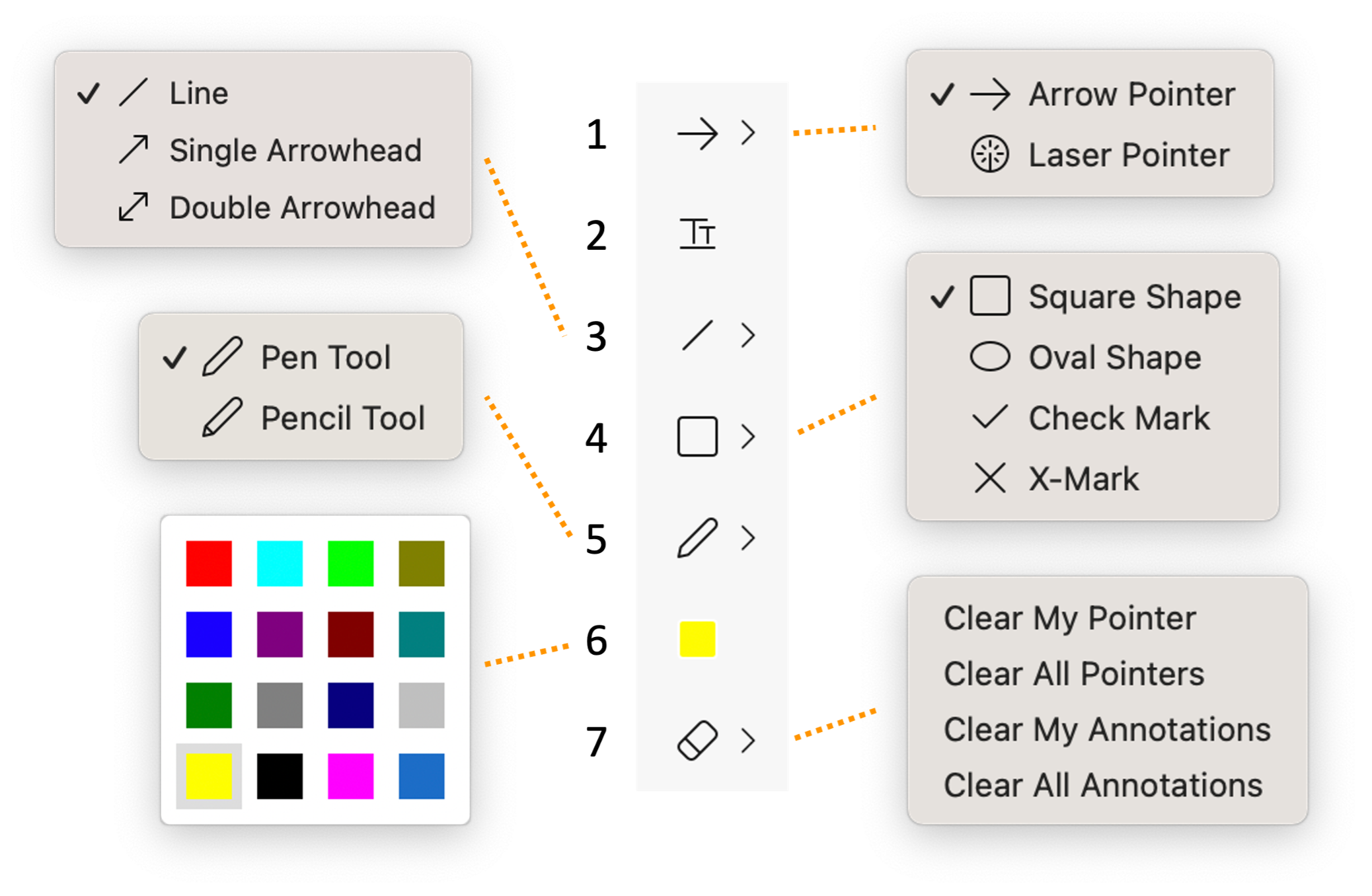
5 examples
- Use the pointer to measure the mood. By preparing some funny pictures or simple icons on a slide, you can easily measure the mood of the group. Ask everyone to put the pointer down by the image/icon that suits them at that moment.
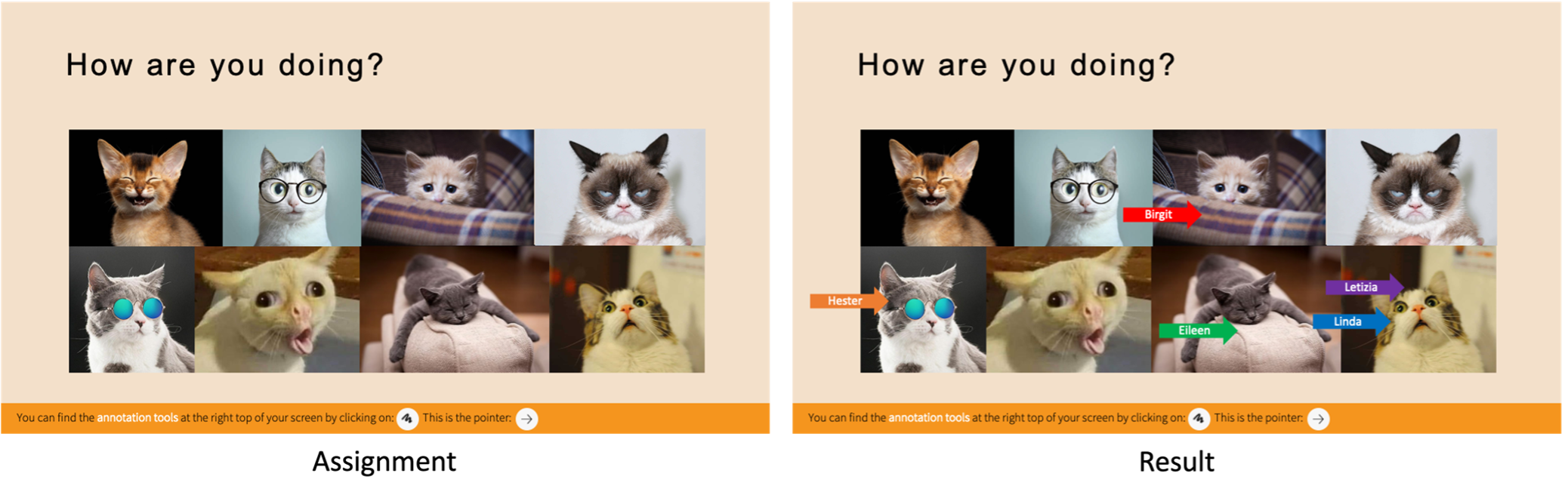
- Connect the right combination. Put some words on the screen (in a slide or on the whiteboard) and have the participants circle these words in the right color.
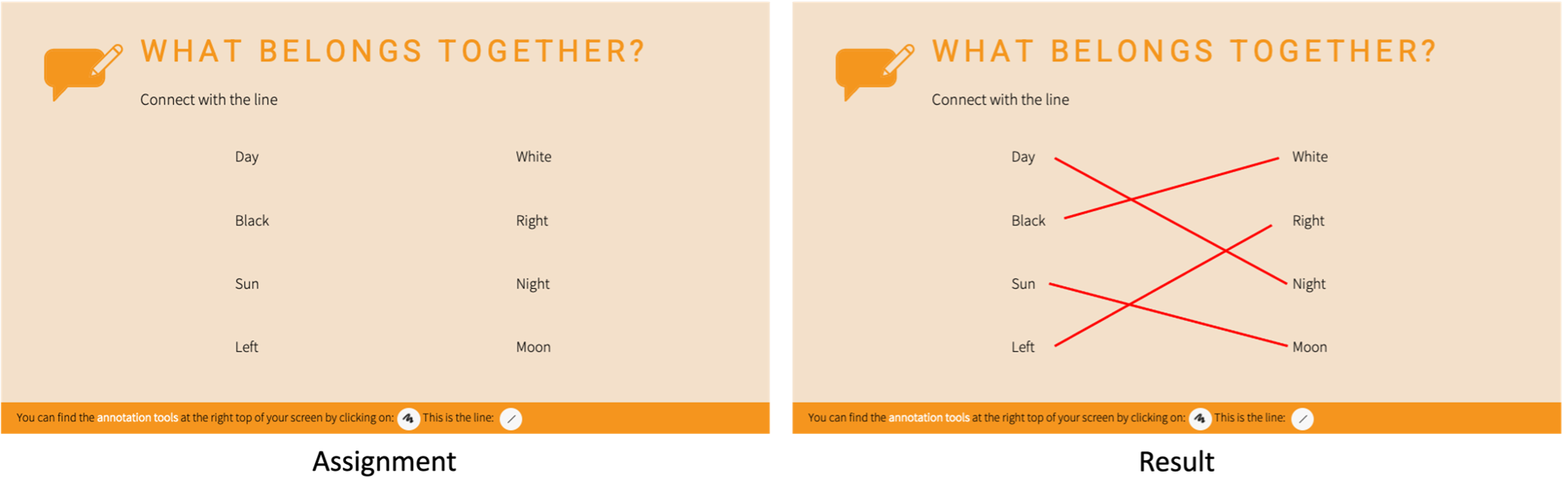
- Circle the right answers green and the wrong answers red. Put some words on the screen (in a slide or on the whiteboard) and have the participants circle these words in the right color.
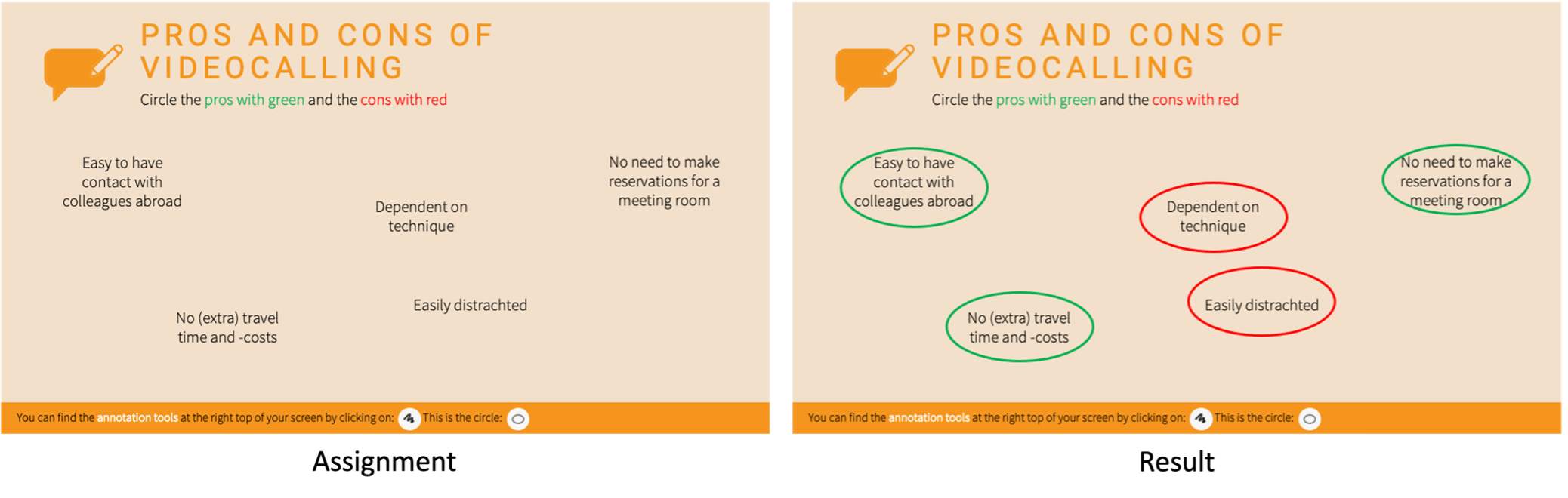
- Brainstorm/word web on the whiteboard. Put one word (big) in the middle of the whiteboard and have participants type around it what to think of when they think of that word.
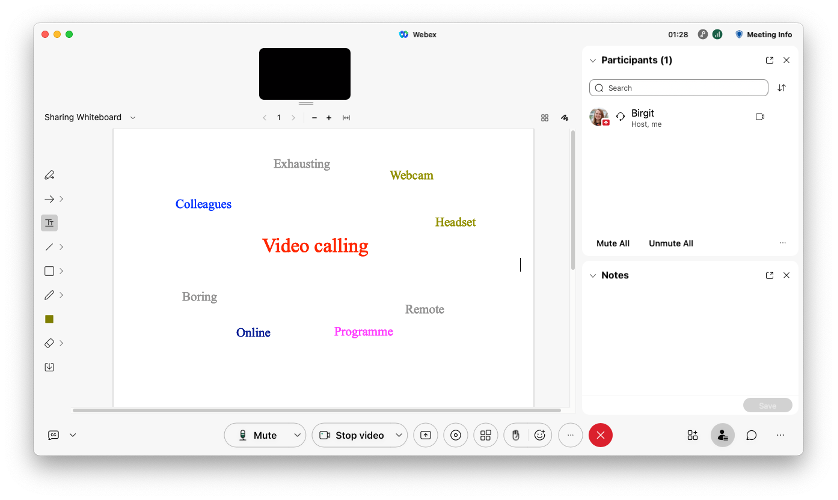
- Fill in the table. Make a table containing different sections. Give each participant their own column and have them indicate whether something applies to them or not.
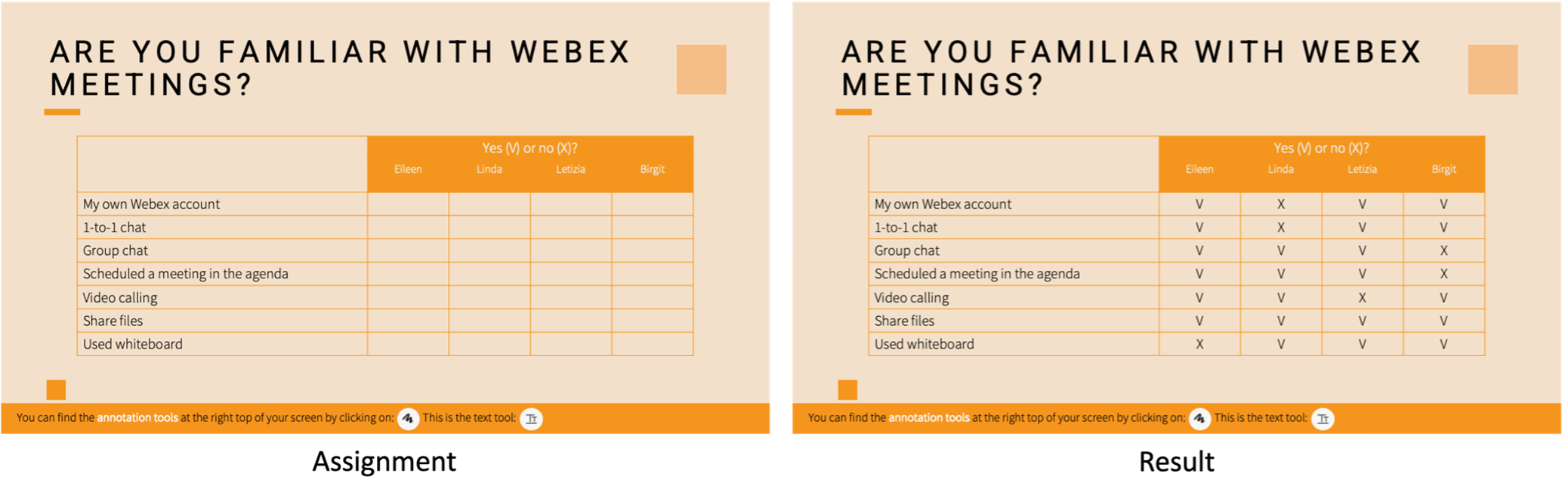
What are the benefits of annotation?
Annotation tools make it easy to create interaction in your online session. An interactive session ensures that participants are more attentive, have more fun and are more actively involved. In addition, participants remember the subject matter better because they immediately start working with it. Annotation tools can therefore help you make your session more effective and efficient!
Where can I find the annotation tools in Webex Meetings?
The host and presenter of the session can always annotate, but these rights can also be assigned to participants. To do this, go to Participant in the menu bar and choose Assign rights. Here you can check the Annotate box. Participants will then see a button that allows them to open the annotation tools. Note: it may depend on your organization's settings whether this function is available or not.
Use in other programs
Not only Webex Meetings, but also other video calling programs such as MS Teams and Zoom have the feature to annotate. Often, this option becomes available as soon as the screen is shared. The exact functionalities may be slightly different from those in Webex Meetings, but overall it works the same. So look for this feature yourself and try to use more annotations in your online sessions!