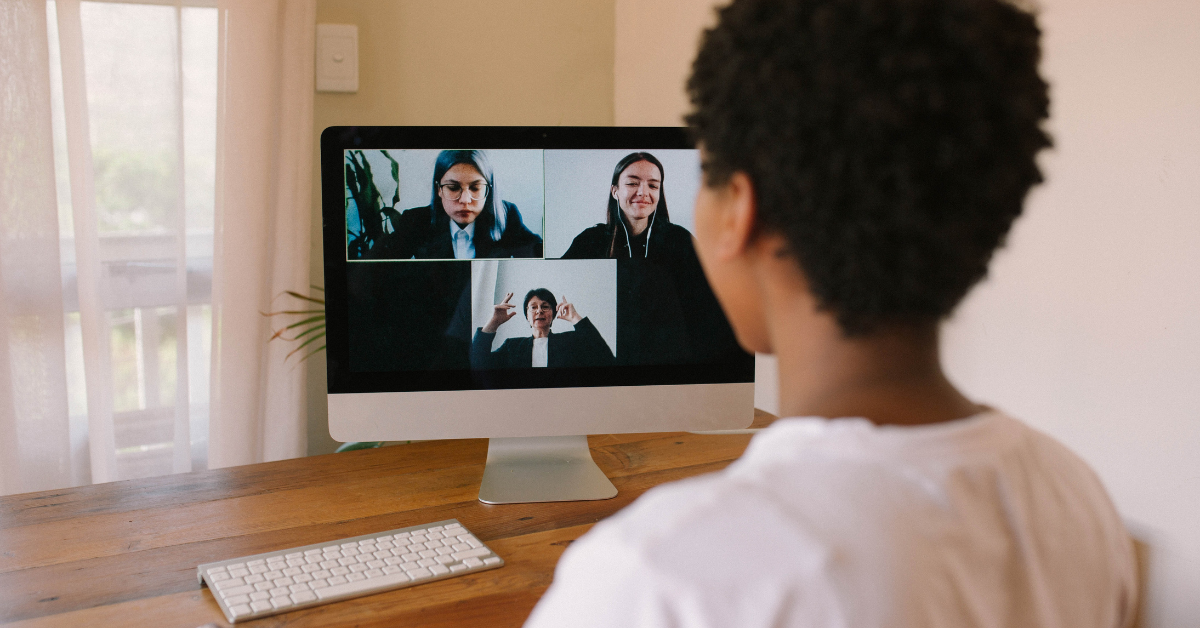You've probably mastered video calling yourself and your camera and microphone are working well. But what about the participants in your online session? There are always those who find video calling with a computer or phone difficult, experience technical difficulties, or have fewer options because they participate via a phone or an older version of the software.
In a previous article, we discussed how to Engages all participants in inclusive online sessions by giving everyone the time and space to participate in their own way. But sometimes technical issues or limitations can prevent participants from participating (properly). In this article, we'll discuss how to ensure that technology doesn't get in the way of the inclusiveness of your session.
Check in advance
Do participants need to download a video calling program to join the session? If so, let them know in advance. Send them a link so they can test their connection and the program or suggest scheduling a (short) test session.
Technical assistance
What if a participant cannot get into the session room? Make sure you have informed everyone in advance where they can go in case of problems, via e-mail or telephone. At the beginning of the session, you can reiterate to participants the ways they can ask for help during the session, such as by raising a virtual hand or a chat message - if one doesn't work, they can try something else.
Is everyone on board?
At the beginning of your session, check that everyone can participate. Plan a short moment of interaction in which everyone has to show a certain reaction or send a message in the chat. You can then tell the participants who are having trouble with the technology where to find the right buttons so they can participate in the rest of the session.
Join as a participant
As a presenter, your screen looks different from your participants. You have different functionalities and the buttons are sometimes in different places. It is therefore a good idea to log into your own session using a different device: if you can see what the participants see, you can help them much better. Tip: let your participants know that you are logged in on two devices, so they don't think they are being observed by an invisible person.
Provide different participation options
Participants who participate via a phone, the web browser, or an older version of the video calling program often have fewer features available to them. Therefore, it is a good idea to provide multiple options during the session that allow participants to have their voices heard. For example, give the choice to participate via the annotation tool or via a message in the chat. Share a QR code on your screen and a link in the chat.
Visual Instructions
It goes without saying that you need to give clear instructions. There are several video calling programs that all work slightly differently, so don't assume that everyone knows where to find the right function. Give visual support to your instructions: for example, show a screenshot of your screen where you indicate which button the participants should click. An example is always the clearest explanation.
Partial sessions
Before you disperse everyone into sub-sessions, be sure that the instructions are 100% clear and that everyone knows how to use the required tools. Make sure participants know how to reach you with questions or problems, or visit the different subgroups to see if everything is going well.
Cameras and microphones
At the beginning of your online session, you probably encourage your participants to turn on their cameras to create connection. But be aware that inclusiveness also means being aware that some participants cannot or will not use their cameras. Some may not have enough bandwidth for a video connection, may not be able to use their microphone because they are not in a quiet environment, or may not feel comfortable giving others a peek into their home. A middle ground is to use a virtual background or headset for more privacy or only turn on the camera when someone is talking.
Do you also want to organize inclusive online sessions? Even if all the technical obstacles have been removed, this does not mean that everyone is able to participate in the same way. In an upcoming article we will discuss how to make your session more inclusive for participants with sensory impairments.
Want to learn more about successful and inclusive online sessions? Learning Connected has a wide range of Training courses on online and hybrid collaboration. If you're looking for more information on promoting diversity and inclusion in your organization, check out the trainings from Study2Go.