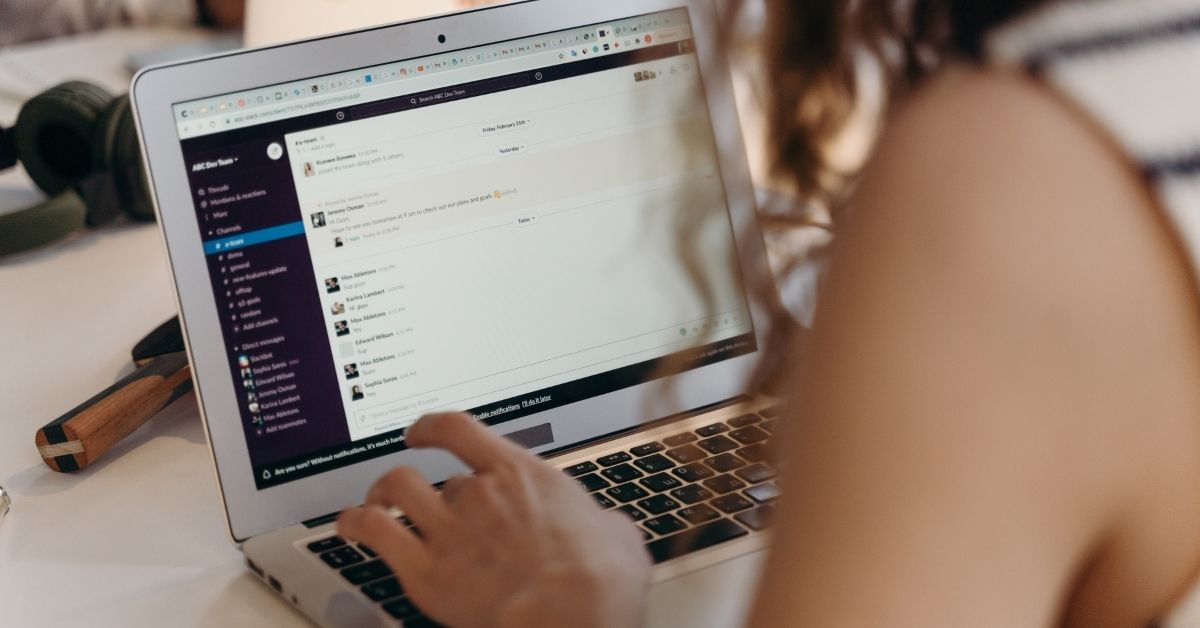Chatting during an online session. Everyone knows it can be done, but the use of it is usually limited to asking the host questions. Too bad, because this chat tool, which is available in all live online communication platforms, offers many opportunities to make your session more interactive and effective. Time to put this underexposed tool in the spotlight!
Let's chat! Below you will find 5 examples to use the chat optimally during your session.
1. Use the chat to talk to each other brainstorming or generate ideas. This way you can introduce a new topic well and easily give all participants a chance to respond instead of having them respond verbally 1 by 1. Ask questions such as; What do you already know about this topic? What are the advantages of this method? Have participants respond in keywords through the chat. Pick out the interesting comments and continue asking.
2. Use the chat to knowledge on a particular subject to tests. Ask a question and have the participants respond via chat. Don't want them to "cheat" on each other? Then let them use the private chat, this way they send their answer to you as host. Again, it is important that you do something with the answers. Summarize the answers, give compliments to people who have the right answer and ask where the answers are still incomplete or incorrect. The best part is if you then explain the correct answer in a PowerPoint sheet or on the blackboard.
3. At the beginning of the session, have participants check in via the emoticons in the chat. Some tools offer the option to send Gifs (Teams) or emoticons (Teams, Zoom). On a windows laptop, participants can also insert emoticons. On the keyboard, pressing the Windows key (with Windows logo) and the key with the dot at the same time will bring the emoticons into view. At the start of a new session or topic, you can ask participants if they feel like it or how they feel about it. You can also ask for their opinion about a certain subject.
4. Give participants an active observation task while showing a video or playing a role-playing game. They can use the chat directly while watching to write down their observations. At the end of the role-play or video, go over the observations with them.
5. Send private messages To a participant. Do you have the idea that a participant is not quite up to speed, or do you want to speak to the person in question briefly after the session, but don't want to share this with everyone publicly? Then use the private chat to approach the participant personally.
Are you going to work with these examples for creative use of the chat function? Then we have a few final tips for you:
- Clearly indicate that participants should respond through the chat and not through hand-raising or the microphone.
- Also, specify HOW they should respond. Should they respond privately or use emoticons? Explain clearly how to do that.
- Use the chat for short responses. Have participants respond in keywords and not type a whole story.
- Give participants some time to type their answer. Nothing is more irritating than when you are still busy typing your answer and the host already moves on to the next topic!
- Want to make sure everyone is done? Have them raise their hand when they are done typing. That way you can be sure right away that everyone has answered (-:
Want to discover more favorites from Learning Connected? For example, check out our Favorites ways to create structure, or test which video call tool the best fit for you!