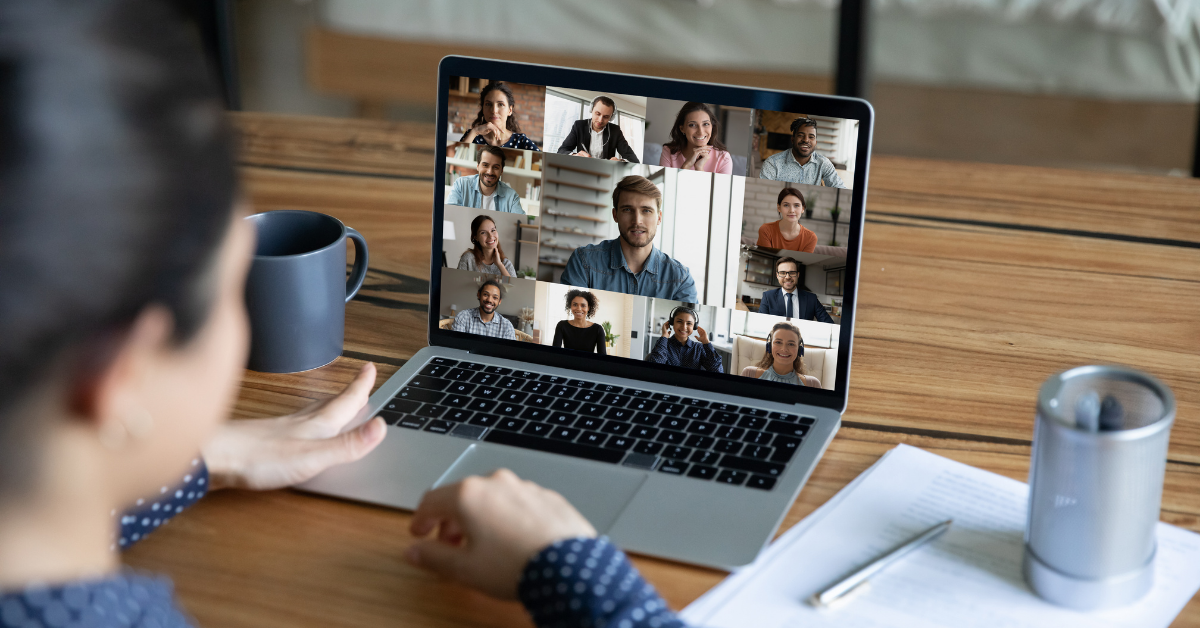Microsoft Teams, Zoom, and Cisco Webex Meetings compared
Whether it's online education, online meetings, online treatment, or online catching up with friends or family - almost everyone has had to deal with video calling in the past year due to the ongoing coronation. There are many different apps in circulation for this purpose that at first glance look very similar. But make no mistake, there are differences between the video calling apps and these can affect the quality of your video call.
At Learning Connected, we have years of experience with video calling. That's why in this blog we compare our most used apps - Cisco Webex Meetings, Microsoft Teams and Zoom - so you know which video calling app is right for you! Want to see a schematic overview of the similarities and differences? Then check out the diagram at the bottom of the page.
Functionalities

Cisco Webex Meetings
At Learning Connected we are big fans of the video calling app Cisco Webex Meetings. A key reason for this is the ability to annotate on shared content. This means that you let participants draw, write, type or point on, for example, a shared PowerPoint presentation. This allows you to create very interactive sessions. For example, let students point out the right answer during a lesson or hold a brainstorming session on an online whiteboard during a meeting.
What sets Webex Meetings apart even more from the other apps is the ability to share files in a session. This works nicely for the presenter because you don't lose sight of the session room with the handouts, chat and participant videos. Also, as a presenter, you don't have to worry about participants reading along with an email notification you receive. Sharing a file is also great for the participants, because they only see the contents of the file and are not distracted by other information on the screen. Microsoft Teams also has this option, but only for PowerPoint and not for other file types.
Finally, we really like Webex Meetings because you can set exactly what rights the participants have. For example, whether they can turn on their microphone, who they can send messages to in the chat or Q&A, and whether they can see the participant list.

Microsoft Teams
Microsoft Teams is included in the Microsoft 365 subscriptions. So for many schools and organizations, this is a logical video calling app to use. This is certainly not a bad choice, as the app has a lot of features. Take a look at the extensive chat with which you can create a lot of interaction. For example, did you know that you can send gifs, insert tables and mark messages as important? These are just a few examples from a long list.
Besides an online session room, Microsoft Teams includes an online environment to collaborate in. Create a team with your colleagues or a group of students and share documents in which you can work simultaneously. You can also prepare tests and assignments and view appointments in your calendar. You can expand Microsoft Teams even further by linking external apps to it. Think for example of an app for polls or quizzes that you can use during a session, or add these to the online environment.

Zoom
Don't need all these extra features? Then Zoom might be for you. This is the simplest of the three apps, focused purely on video calling. In addition, Zoom has a very nice feature for sharing your screen. You can share a part of your screen, so you can select exactly what others may see.
Ease of use
Zoom is the winner when it comes to ease of use, followed closely by Webex Meetings. Zoom's interface is designed so that everyone can quickly find the right buttons. Starting a session can be done with a single mouse click and the buttons in the session are very clear.
Also Webex Meetings is very clear. Only for the meeting organizer, the buttons can be a bit of a search the first time. Webex Meetings has more options for participant rights and session settings than Zoom.
At the bottom, the video calling app ends Microsoft Teams. While the basic functionalities - like the video, microphone, chat - in the online session space are very self-explanatory, the more advanced options and settings take some searching. Microsoft Teams has already improved a lot on the interface, but you still often have to click through a few times to find a certain setting. The same goes for the online environment of Microsoft Teams. There are many possibilities, but you really need to take the time to get to know them.
Working with external parties
Do you have a consultation with people from another organization or someone who doesn't have an account yet? Then this is no problem if you Webex Meetings or Zoom uses. As a host, you can easily invite others to join the session via a direct link.
Microsoft Teams is mainly focused on communication within an organization or school community. Within an organization or school you can easily communicate with anyone, but this is different if you want to communicate with someone from another organization.
For example, you cannot add someone from another organization to a Team. So sharing and collaborating on files in the online environment is limited to people within an organization. You also have fewer rights in the online session space if you participate as a "guest" from another organization. For example, you do not have the rights to view the shared whiteboard, you cannot limit the participant rights when you share your presentation - so others can just control your presentation - and you have fewer options in the chat.
Conclusion
In this blog, we compare the main features of the video calling apps Microsoft Teams, Zoom and Cisco Webex Meetings. But which video calling app is the best to use? Despite the many differences between the apps, we cannot draw a definitive conclusion on this. This depends, among other things, on the meeting, the content and the target group. In the table below we list everything for you. We are curious: which video calling app will you use?

Want to learn more about live online communication? Check out our broad course catalogue!
Author: Sophie Smit, Live Online Learning (LOL) Consultant at Learning Connected.