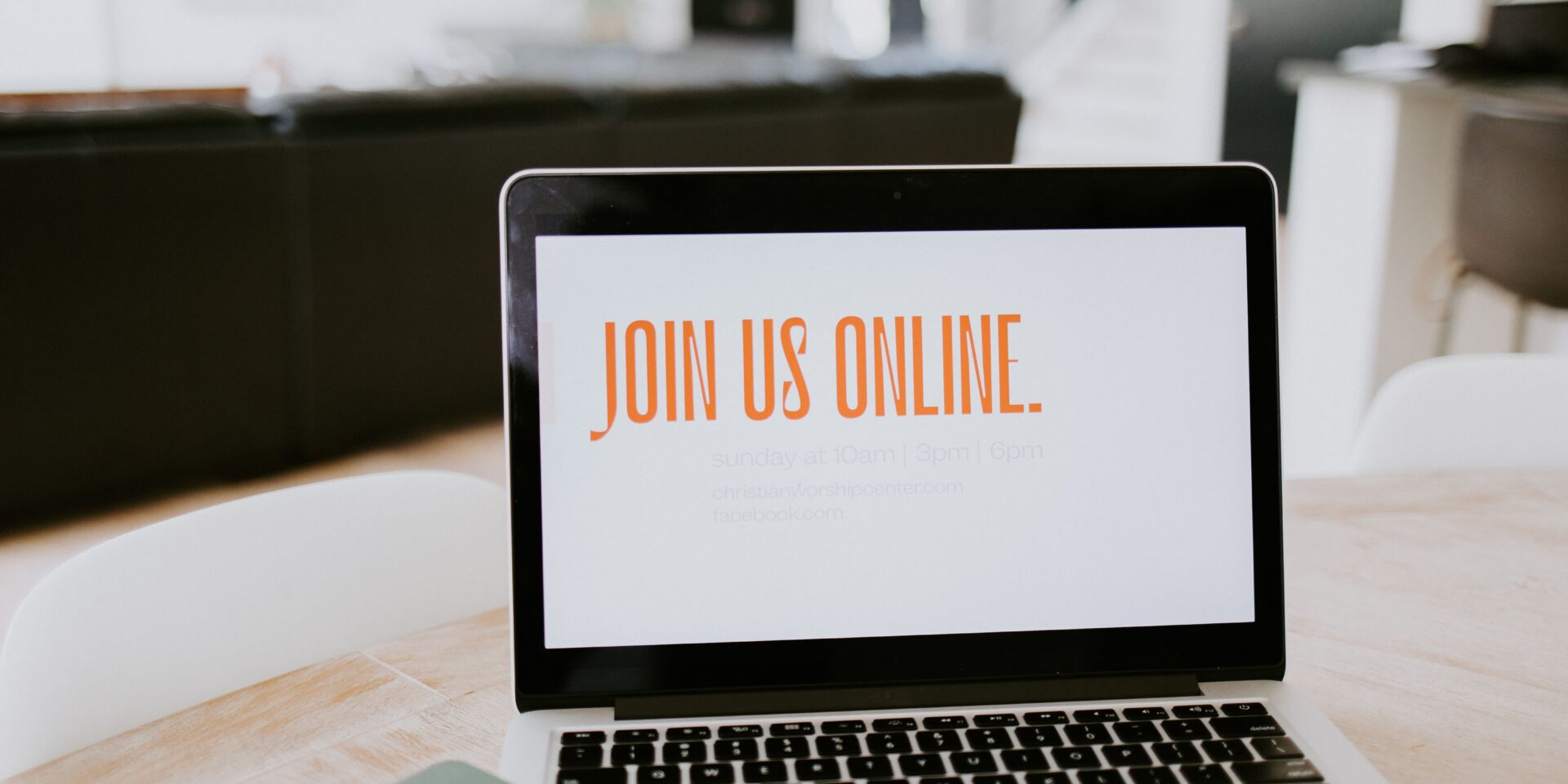Sharing content, using emoticons, annotating, raising your hand... Have you mastered the basic functions in Webex Meetings a little? Then you are already doing well! But did you know that there are many more possibilities to make an online session even more fun, efficient and interactive? Webex Meetings offers the possibility to use external apps in the Webex Meetings environment. Sophie shows you how it works and lists the best and most useful apps for you!
The use of apps
You may have already noticed that a new button has been added in Webex Meetings. At the bottom right of the online session area is the button Apps. When you click on this, a new tab will appear on the right side with a list of all the available apps. Click on one of the apps to open it.
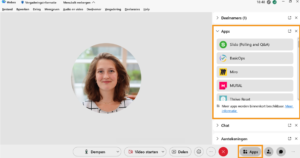
Just like you, participants who join the session via a laptop or computer will see the apps appear on the right side of their screen, at the height of the chat. Participants who enter the session via a web browser will not be able to use the apps. Participants who access the session via a phone or tablet receive an on-screen notification that the host wants to open an app. They must then give permission to open this app. After giving permission the app will open automatically.
Did you find your list of apps? Below I list my five favorite apps.
① Slido
Slido on number 1! Slido offers various interactive work formats, which is why we have already started using this app in full. Slido has two functionalities: polls and a Q&A. Polls are interactive ways to involve participants in your session. In the Q&A, participants can ask questions which you can then answer.
For example, with polls, test the knowledge of the participants using a quiz consisting of multiple-choice questions. Hold a brainstorm using a word cloud. Use an open-ended question to have participants share experiences. Or create a drag and drop exercise where participants have to place blocks of text in the correct order. Finally, end the session with an assessment in which participants can assign a number of stars to the session.
② Thrive Reset for rest & relaxation
While working and communicating online from home, do you also often forget to relax and exercise in between? Then Thrive Reset is the perfect app for you. Thrive Reset offers various short relaxation exercises of 1 minute supported by soothing images and music.
Scroll through the list of relaxation exercises and select the one you want:
- Barely dancing: choose this exercise to loosen the muscles in your shoulders and neck by moving with the rhythm of the music.
- Worlds of wonder: unwind and put everything in perspective by looking at the Seven Wonders of the World.
- Inward vision: Focus on your inner self and feel all the tension leave your body.
- Small good things: dwell on the (small) beautiful moments of last week.
- Life persists: Let go of one thing that causes you stress.
- Your world, on hold: Try to dwell on the time that passes and be less hurried.
Notice: The relaxation exercise opens only in your screen. Do you want participants to be able to play a relaxation exercise themselves? Then click on the button 'Open together'. Participants can now choose a desired relaxation exercise in the app. Would you like the participants to join in with your chosen relaxation exercise? Then share your screen including computer sound.
③ Effective live online meetings with Sesh
Do you organize a lot of online meetings? Then you could probably use Sesh. This app helps you stay on track during meetings, get more done and get everyone involved.
With the help of a meeting template you can organize interactive meetings in no time. Involve the more introverted people in a meeting by using speaking rounds where everyone gets equal time to say something. Organize a brainstorming session in which everyone can vote for the best idea. Or start with an icebreaker to create a good bond between everyone in the session.
Notice: To use Sesh, you need an account. Click on Sign Up To create an account. Want to join an already existing Sesh? Then enter the four-letter code and click on GO.
④ Figures at hand with Read Dashboard
Are you interested in the numbers and statistics of your an online session and want to ensure a more productive and inclusive session? Then take a look at the Analytics by Read Dashboard. This app tracks various statistics and results that you can view during and after a session.
For example, get insight into how much of the time you and all the participants are talking in the session. Or discover how engaged the participants are in the session and what the atmosphere is like based on audio and video cues. After the session, you can create a Meeting Report Download with all the results!
To get started with this app, you will need an account. Click on Continue with Webex To log in with your Webex account. Don't have a Webex account? Then create a Read Dashboard account by clicking on Create an account.
Notice: To measure activity, the Analytics Read Dashboard App will add itself as a participant to the session. This is the only way to measure activity.
⑤ Funtivity by Hermis
Funtivity by Hermis is an app that offers all kinds of different quizzes, challenges and activities in game form to increase interaction and make online communication more fun. Think of online activities like Bingo, trivia and even an escape room.
Open the app in Webex Meetings, enter your name and click on Get Started to get started. You will now see a list of different activities. Scroll through this and select your choice. Under the heading Events you can pick an activity for a specific event.
And now get to work yourself!
These were our 5 favorite apps. Be sure to try them out for yourself in your live online sessions! Can't get enough of the latest tools and are you a real adventurer? Then take a look at the other apps offered by Webex Meetings. Maybe there is something interesting for you!
Want to know more about our favorites? For example, check out our 5 favorite tools as an online work format, or our 5 favorite live online introductions.